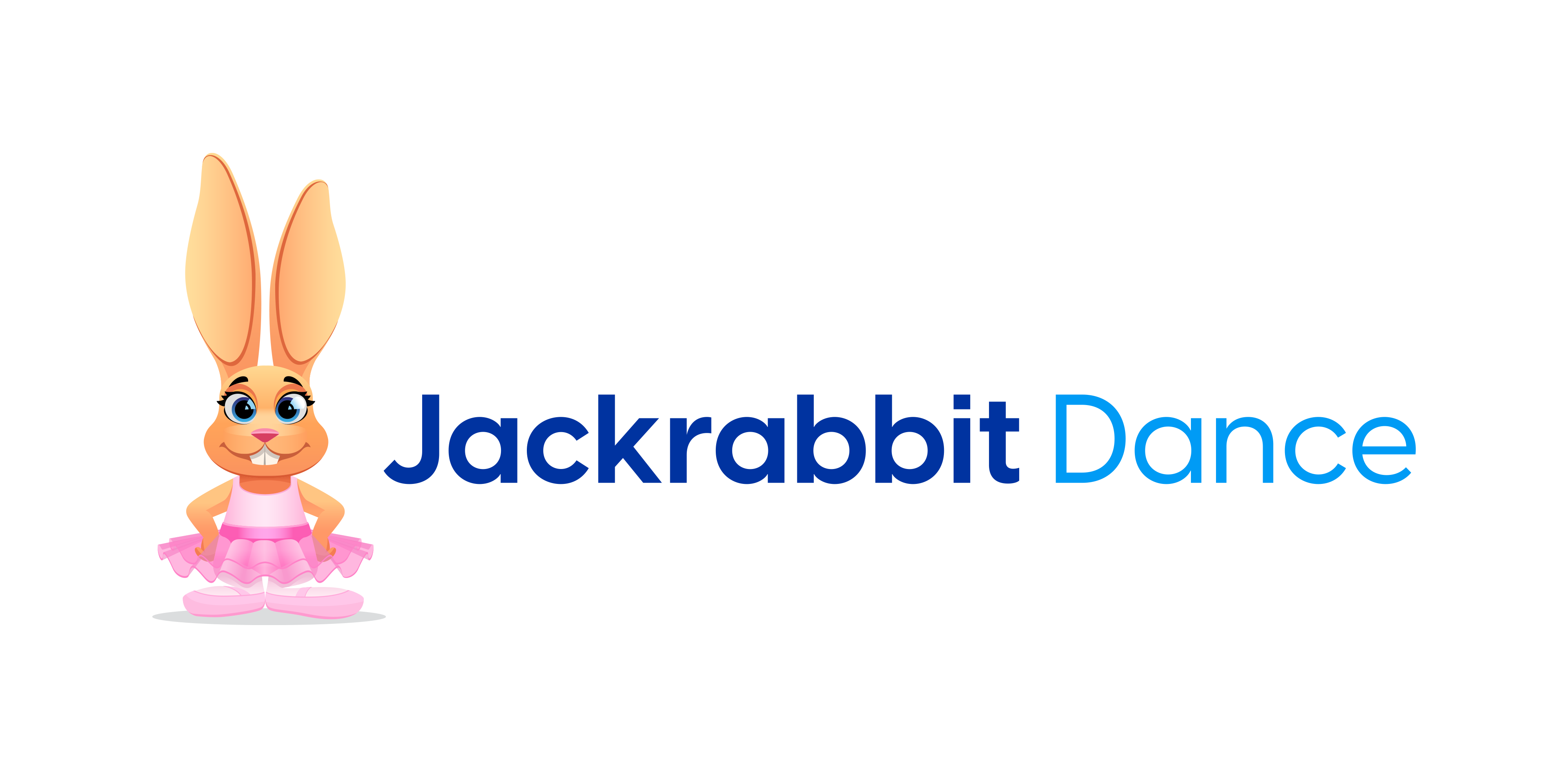With arrival of fall, many of you are already hard at work on planning your recitals for the year. Some of you may have Winter Recitals and are deep in the trenches right now, some of you are working ahead on Spring Recitals, and some of you are doing both.
It’s almost impossible to plan a recital without costumes or plan and order costumes without some thoughts to your recital, so we thought this was a great opportunity to give you some insight into how Jackrabbit can help you with both!
While originally designed with dance studios in mind, the Costume/Apparel Module can easily be renamed and used to order uniforms, supplies, and equipment. And the Recital module can be renamed and adapted for concerts, galas, showcases, and more. These two modules will make planning and organizing your recitals a breeze and will give you more time to enjoy with your family, friends, and students.
Browse to find your vision.
In the effort to determine which comes first, the recital or the costumes, there is no “best answer.” It’s always a great idea to start with a theme or vision for your recital before beginning to organize your recital and select your costumes. But sometimes, the theme/vision comes once you’ve found your favorite costume or choreographed your first piece. No matter how your planning starts, Jackrabbit is here to help you as well as your students become stars!
If you are completely starting from scratch, with no theme in mind, start by flipping through a few of the latest costume catalogs to get some ideas. And start jotting down ideas of the type of show you’d like to have and any performances or groups of students you’d like to showcase. Then get to work.
Use your modules from day one.
Setting up your Jackrabbit database for costumes and recitals can be done right now – before impending deadlines and rehearsals start weighing you down. Make sure you have User Permissions added for each module, add any dropdown lists options you might need, and get to work.
Why Use Jackrabbit’s Costume Module?
If you didn’t already know, the Costume Module can auto-size ALL of your students for you in just a few simple steps! To make that happen, you will need to add your Catalog Vendors to your database and add their individual size charts. Assign costumes to classes, and then measure your students and enter their measurements in your database. Auto-size is based on Girth, so make sure you add all of the needed Girth Size Charts in without any over-lapping measurements.
Auto-size for amazing time savings.
Once you have your size charts and students’ measurements entered and have assigned costumes to classes, then you can use the Auto-Size buttons in your database. You can globally size all students in your recital using the Auto-Size button within the Costume Management Module. Or you can size by class using the Auto-Size button in each class. If you are not quite ready for Auto-Size, then you can manually assign sizes to each student.
Consolidate your orders.
The Costume Module even has options to help you consolidate and create orders for each vendor and print them out to use when you place your individual vendor orders. And you can post Costume Deposit and Balance fees to your families as well.
Streamline costume distribution.
Once your costumes arrive, you can find additional instructions in our Help Center on how to create costume bag labels when passing the costumes out to your students. Jackrabbit is here to make the process of managing costumes even easier!
Why is the Recital Module so helpful?
Start out by creating a new recital. Set your recital date and times and set your Performance Conflict Gap number. The Conflict Gap is the minimum number of performances you would like in between performances with the same students in them. Viewing the Conflict Gap will help you identify which students are scheduled in performances too closely together. Once you’ve created and entered the basic details of your recital, start adding each individual performance (or dance).
Include all your critical recital details.
Jackrabbit allows you to include the performance/dance name, song title, and run time. Once you’ve added all your performances/dances, then you can drag and drop individual classes into each performance. You can even add multiple classes to one performance!
Click on the [+] sign by each class to see the individual names of each student in the dance. If you have any students not performing in the recital, just uncheck the box by those students’ names and Save Changes. Use the View/Refresh Conflicts button to see any students that may have performances too close together, and then drag and drop classes as needed to resolved conflicts. Don’t forget to use the Refresh Rosters button any time you’ve added or dropped students within your database, that will keep the class enrollments current in the recitals.
Export your plan as your recital program.
Once you are satisfied with your performance order, then make use of all of the buttons at the top of the Recital Editor. Export Program to Word will export all of your recital information (including performance and individual student names) into a Word document that can be edited and printed for your recital program. No more need to type in each individual student’s name from scratch!
Recital module covers all the details.
You can print Sign In/Out Sheets for each recital, print reports to show all student performances in one family, and print show summary and detail reports. These reports can be exported to Excel and edited to create lighting/set/prop cue sheets and more! And if you have multiple recitals at one time, use the Multi-Recital Family Detail Report to see all performances (grouped by families) for all recitals within a given date range. The opportunities are almost endless!
Jackrabbit knows there is a lot to keeping your business hopping along. And we want to make sure you have everything you need at your fingertips to stay on the bunny trail! If you get caught in a rabbit hole, don’t forget that you can find extra support by clicking on the Help button in your database.
If you’d like a reminder outline to prevent you from missing any of the costume or recital details in Jackrabbit, we’ve got your back. Print out these reminder outlines and pin them up around your work area.
Getting Ready in Jackrabbit for Costumes
Here is a set of bulleted details that will help you get costumes to enhance your recital that look amazing and fit to perfection.
- Add your Costume User Permissions
- Setup your dropdown list options
- Student sizes
- Vendor Types
- Transaction Types (i.e Costume Deposit, Costume Balance, Costume Fees)
- Category 1 (i.e. Costume Fees)
- Add your Vendors and their Size Charts
- Make sure measurements do NOT overlap
- If you will use Auto-Size Feature, make sure to include Girth
- Assign a costume to the class
- Unit Cost is what it costs you from the vendor
- List Price is what you will charge your parents
- Deposit is the amount required to order the costume
- When Balance is posted, it will be the difference between the List Price and the Deposit
- Use Measurement Worksheet to measure your students
- Record measurements on Student Page
- Assign sizes for each student (3 ways)
- If Girth has been entered in the size charts:
- Assign sizes for all classes at once by using Tools > Costume Management > Auto-Size Costumes. (Can do this multiple times to catch new students added)
- Assign sizes for once class at a time by using the Auto-Size button found on each individual Class Costume tab.
- Manually for each student by clicking on the individual Class Costume Size button
- If Girth has been entered in the size charts:
- Post Costume Deposit/Balance when ready
- Create and Print Orders to keep track of what is needed
Getting Ready in Jackrabbit for Your Recital
Here is a set of bulleted details that will help you plan the best recital ever.
- Add your Recital User Permissions
- If you will be posting specific Recital-related fees, setup dropdown list options
- Transaction Types (i.e. Recital Fee)
- Category 1 (i.e. Recital)
- Create New Recital
- Set Conflict Gap
- Add individual performances (dances) to each recital
- Include Dance/Performance name
- Include Song Title
- Include Run-Time/Length
- Select classes from your locations and drag/drop them to the appropriate Performance
- Exclude non-participating students
- View/Refresh conflicts and adjust performance order (by dragging) to minimize conflicts
- Make sure to use Refresh Rosters button any time you have added/dropped students to classes within your database to update changes in your recitals.
- Use extra features to make your recital even better
- Export Program to Word – include each performance and all student names for each performance in a document that can be edited as your Recital program
- Print Detail and Print Summary show listing of performances, songs, length, and more
- Check In/Out Sheet can be used for attendance at recital or rehearsals
- Print Family Detail will provide a summary of performances for all students in a family
- Multi-Recital Family Detail Report will provide a summary of performances for all students in a family for all shows within a specified date range